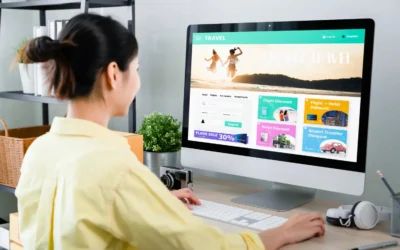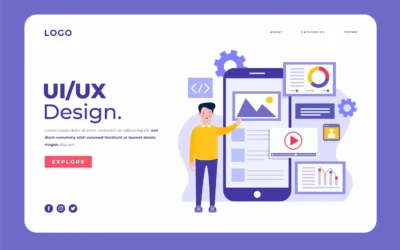This is the fifth and final post in the Advertising on Social Media Series.
Check out the 5 Questions to Ask Before Running Ads on Social Media, Your Guide to Running Ads on Instagram, Follow These Steps to Run Ads on Facebook and Twitter Ads Explained.
Is your B2B business struggling to find results from Facebook advertising? LinkedIn ads may have the answer.
LinkedIn, is known as the social network for professionals. To satisfy the needs of B2B business, LinkedIn has a robust ad platform of its own to satisfy a wide range of organizations. With over 500 million active professionals on LinkedIn, it offers B2B companies something unique when compared to other social media platforms such as Facebook, Twitter, Instagram and Pinterest. On LinkedIn, companies are able to target their audience by job title, function, industry, and more. If you are new to LinkedIn advertising or just need a refresher, use this guide to help grow your business with targeted ads.
Still not convinced LinkedIn ads are the way to go? Here are a few numbers to get you motivated.
%
of users use LinkedIn daily
%
of LinkedIn users earn more than $75,000 in a year
%
of millionaires use LinkedIn
SOURCE: Omnicore
Ready to get started with LinkedIn ads? Let’s go!
As with any social advertising campaign, you’ll want to make sure the basics are set up first. Confirm that you are utilizing a company page. If you aren’t, you can create one on LinkedIn’s setup page. On this page, you can grow your company presence by publishing consistent content that will show up on your page and in the newsfeed of those who follow your page. Next, make sure you have your conversion tracking set up. Measuring the success of your campaign is the most important part, so you’ll want to make sure you have the correct conversion actions in place before launching your campaign. Tracking metrics allows you to improve your campaign results and it provides an actionable way to achieve your business goals. Once these are in place, you’re ready to roll with setting up targeted ads on LinkedIn. Now, let’s explore LinkedIn’s ad options.
There are 3 types of LinkedIn Ads.
1. Promote Your Content
Utilize Sponsored Content campaigns or Direct Sponsored Content to get that content you have worked so hard in creating in front of your potential customers! These native ads will run directly in the news feed across desktop and mobile to your targeted audience.
2. Text ads
Think PPC on LinkedIn. LinkedIn Text Ads are targeted pay per click ads that include a headline, description, and a small 50×50 image. These are the ads you normally see in the right-hand column of your LinkedIn news feed.
3. Sponsored Inmail
Reach your leads directly in their LinkedIn inbox. LinkedIn Sponsored Inmail gives you the opportunity to create a personalized message with relevant content delivered straight to their LinkedIn inbox. Note: Sponsored Inmail is only delivered when members are active on LinkedIn.
Setting up your ad
Once you have determined the type of ad you’d like to run, name your campaign and select the target audience language. For a Sponsored Inmail campaign, first you need to decide where to send someone once they click on your ad. LinkedIn provides two options: send people to your website or collect leads using LinkedIn Lead Gen Forms. Then you’ll need to select the sender, so make sure the sender of the email is connected to your company page. Now, it’s time to write your email and create your ad. For a Text Ad campaign, LinkedIn gives you two destination options when users click your ad. You can send them to a specific URL or to your LinkedIn company page. For a Sponsored Content campaign, you’ll need to answer the question, “What do you want to accomplish with your campaign?” LinkedIn provides you three options:
- Send people to your website or content
- Collect leads using Linkedin Lead Gen Forms
- Get video views
If you choose send people to your website or content, you also have the choice of promoting your company page by including the follow button. This is helpful for increasing followers of your company page. Next, you’ll need to select the ad format if it’s an article, image or link versus a video. Now it’s time to select the content you’d like to promote or create the content you’re promoting if you haven’t previously posted it to your page. Once you have the content selected, it’s time to get your targeting in place! (If you have been following along this ad series, you know that this is my favorite part of any social ad campaign.)
Define your target audience
Define your target audience by retargeting those who have already visited your website or by targeting a list of accounts or contacts. Then, make sure that you select the location(s) where your ads will be served. Double check that you have the ability to target those who actually live in those locations – not just people who may be temporarily visiting. Zero in on your ideal audience by selecting from a variety of options, including:
- name
- size and industry of the company
- job title
- function and seniority
- member schools
- fields of study
- degrees
- skills
- groups
- gender
- age
- years of experience
- company follows
- connections
Similar to Twitter and Facebook, you now have the ability to extend your ads to the Audience Network. This will enable your ad to be served to your audience on other sites and apps outside of LinkedIn. You can narrow this by excluding certain website and app categories that you may want excluded. LinkedIn also provides the Audience Expansion (like Twitter and Facebook) to broaden your reach to a larger audience that LinkedIn decides may be similar to your selected audience.
Save your audience
Next, SAVE YOUR AUDIENCE. I always recommend saving the audience, as this process takes a long time and it will save you time for future campaigns if you want to target the same or a similar audience.
Optimize your campaign
Finally, select how you’d like to optimize your campaign. You can choose from the following:
- Awareness
- Website visits
- Conversions
Make sure your conversion tracking is on (see above). Select your bid options of either CPC (cost per click) or CPM (cost per impression). For Sponsored Inmail campaigns, the bid type will be CPS (cost per send).
Establish budget and campaign schedule on LinkedIn
Lastly set up your budget and campaign schedule. LinkedIn will assist you when determining where to set your bid. I always recommend setting your bid at least .5 cents more than what LinkedIn enters as your lowest suggested bid so that your campaign gets off to a stronger start. If your campaign is losing the auctions, then your ad is not being shown. If that happens, try bidding above the suggested range to increase your chances of winning the auction.